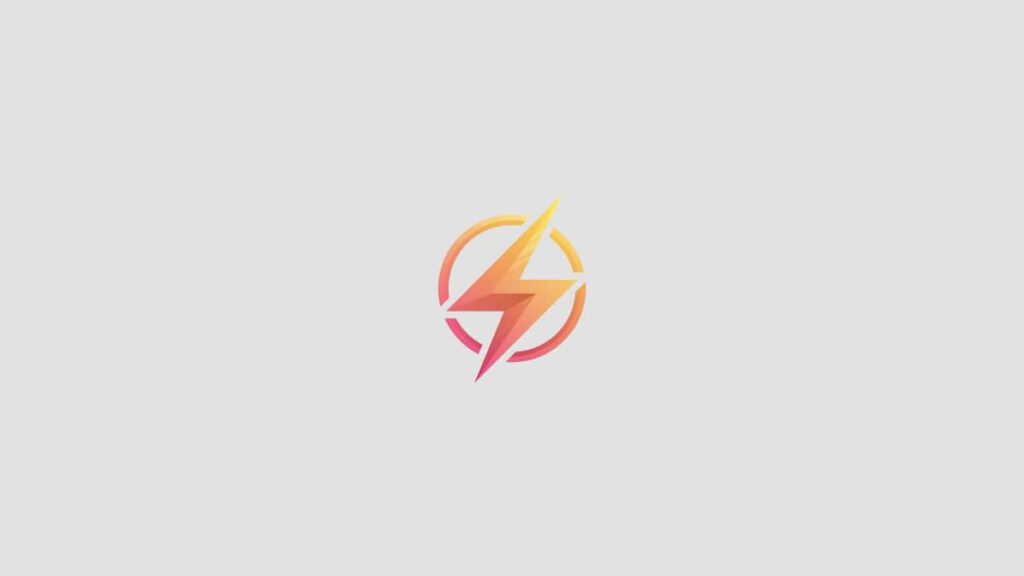As a professional journalist and content writer, I have always been passionate about creating informative and engaging content. In this blog post, I will walk you through the process of creating drop down menus in Excel. Drop down menus are a useful tool that can help you organize and streamline your data entry process. By following this guide, you will be able to create drop down menus in Excel with ease.
Introduction to Drop Down Menus
Drop down menus in Excel allow you to create a list of options that users can select from when entering data. This can help ensure consistency in data entry and save time by providing predefined options for users to choose from.
Step-by-Step Guide
Step 1: Creating a List of Options
The first step in creating a drop down menu in Excel is to create a list of options that you want to include in the drop down menu. This can be a list of names, numbers, or any other type of data that you want users to be able to select from.
Step 2: Selecting the Cell for the Drop Down Menu
Next, select the cell where you want the drop down menu to appear. This is the cell where users will be able to select an option from the drop down menu.
Step 3: Creating the Drop Down Menu
To create the drop down menu, go to the “Data” tab in Excel and select “Data Validation.” In the Data Validation dialog box, select “List” as the validation criteria and enter the range of cells containing the list of options that you created in Step 1.
Step 4: Testing the Drop Down Menu
Once you have set up the drop down menu, test it out by clicking on the cell where the drop down menu is located. You should see a small arrow appear next to the cell, indicating that it is a drop down menu. Click on the arrow to view and select from the list of options.
Conclusion
Creating drop down menus in Excel is a simple and effective way to improve data entry efficiency and accuracy. By following this complete guide, you will be able to create drop down menus in Excel with ease. I hope you found this post helpful and informative. If you have any questions or feedback, feel free to leave a comment below.